How To Link Google Calendars
If you would like our church events to appear automatically on your google calendar please follow the steps below:
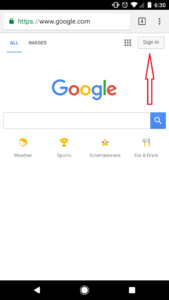
Step 1:
To begin, go Google once there in the upper right hand corner you will see a button that says “Sign In”. In the picture to the left the button is pointed out using a red arrow. Click the button and log into your Google account. If you don’t have an existing account you will need to create one before moving further.
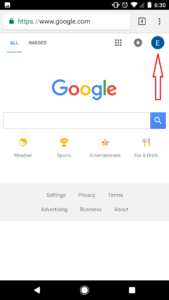
Step 2:
After you have logged into your account, the “Sign In” button will change to the first letter of your email address. The picture to the left has the change pointed out by a red arrow.
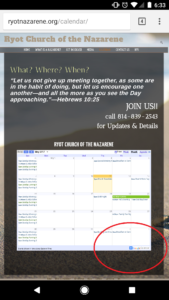
Step 3:
Next, you to the church’s website and access the calendar page. Click here for the link.
Once there, locate the plus sign (+) in the lower right hand corner of the calendar. The picture to the left has it circled in red. Click the button.
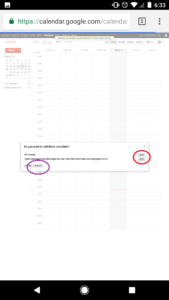
Step 4:
After clicking the button, you will directed to another web page, and a dialogue box will appear in the center of the screen.
If you would like to add only one of the two church calendars you can either hit the “Add” located across from the NYI Events or the Ryot Church Communications one.They are circled in red on the picture. The Communications calendar has all of the church events on it.
If you would like both, simply press “Add All”. It is circled in purple.
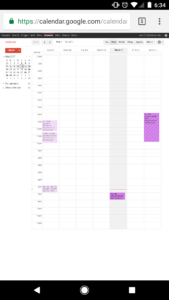
Step 5:
After you have completed Step 4, the dialogue box will disappear and your calendars will be linked.
I hope this was helpful, and if you have any additional questions please see Ashley.